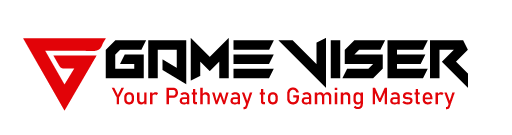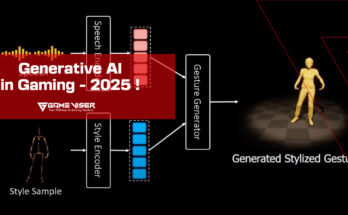Facing black screen issues with your Nvidia RTX 3070 while gaming? Discover the causes, solutions, and preventive measures to fix this problem and enhance your gaming experience.
Table of Contents
Introduction
The Nvidia RTX 3070 is one of the most popular GPUs in the market which provides excellent performance for gamers and creators alike. However, some users have reported a frustrating issue: a black screen while gaming. If you’re experiencing this problem, you might be wondering why it’s happening and how to fix it.
In this comprehensive article, we’ll explore the possible causes of the black screen issue on the RTX 3070, from hardware problems to software conflicts. We’ll also provide actionable solutions and preventive tips to ensure your gaming experience remains smooth and uninterrupted.

Common Causes of Nvidia RTX 3070 Black Screen While Gaming
Driver Issues
Running outdated or incompatible drivers can lead to black screens during gaming sessions. Nvidia frequently releases driver updates to fix bugs and optimize game performance. If your drivers are outdated, this could be causing your issue. Sometimes, driver installations can go wrong due to network interruptions or other errors, resulting in black screens when your GPU is under load.
Overheating
Overheating can trigger system shutdowns or cause your screen to go black. The RTX 3070 is a powerful card that generates significant heat, especially during intensive gaming. If the cooling solution in your system is inadequate or obstructed, overheating may occur. When the GPU temperature rises above safe limits, the system may throttle performance or black out the screen to prevent damage.
Power Supply Issues
The RTX 3070 requires a reliable and adequate power supply to function properly. If your power supply unit (PSU) is underpowered or faulty, it could cause black screens as the GPU tries to draw more power than your PSU can handle. Even with a high-wattage PSU, power fluctuations can cause the GPU to shut down momentarily, leading to a black screen.
Overclocking Problems
While overclocking can improve GPU performance, pushing the RTX 3070 beyond its stable limits can cause instability. A black screen during gaming is one of the most common symptoms of an unstable overclock. In addition to the GPU core, overclocking the VRAM (video memory) can lead to system instability and black screens.

Hardware Defects
Although rare, hardware defects in the RTX 3070 or its associated components (e.g., PCIe slot, power connectors) can result in black screens. In such cases, replacement or repair might be necessary. If the GPU is not securely seated in the PCIe slot or if power cables are not properly connected, it can cause intermittent black screens.
Monitor or Cable Issues
Sometimes, the issue isn’t with the GPU but with the HDMI, DisplayPort, or DVI cable connecting your monitor to the GPU. A loose or damaged cable can lead to a black screen during gaming. Some monitors may not handle the RTX 3070’s output properly, especially at high resolutions or refresh rates.
Game-Specific Bugs or Software Conflicts
Certain games may push the RTX 3070 to its limits with high-end graphical settings, leading to black screens due to GPU overload. Background applications, especially those related to screen capture, overlays (like Nvidia ShadowPlay), or third-party monitoring software, can conflict with the GPU and cause black screens.
How to Fix Nvidia RTX 3070 Black Screen While Gaming
Update or Reinstall GPU Drivers
Visit the official Nvidia website or use GeForce Experience to check for the latest drivers. Make sure to download and install any updates that include stability improvements or bug fixes. If updating drivers doesn’t resolve the issue, try performing a clean installation. You can use tools like DDU (Display Driver Uninstaller) to remove old drivers before installing the new ones, ensuring no conflicting files remain.
Monitor GPU Temperatures and Improve Cooling
Use monitoring tools like MSI Afterburner to keep an eye on your GPU temperatures while gaming. Ideal temperatures for the RTX 3070 should remain under 85°C. If your GPU is overheating, improve case airflow by cleaning dust from fans and ensuring no obstructions to airflow. Consider adding additional case fans or upgrading to an aftermarket GPU cooler.
Check and Upgrade Power Supply
The RTX 3070 requires a PSU with at least 650W of power, but higher wattages are recommended for overclocking or if you have a power-hungry CPU. Check your PSU’s wattage and consider upgrading if it’s below the recommended level. If you’re using a low-quality PSU, consider replacing it with a high-quality unit from a reputable brand. Modular PSUs can also help ensure stable connections and clean power delivery to your GPU.
Revert Overclocking Settings
If you’ve overclocked your RTX 3070, try resetting it to factory settings to see if the black screens persist. This includes both core and memory overclocks. Use tools like OCCT or 3DMark to test your GPU’s stability after reverting any overclocking settings.
Test for Hardware Defects
Open your case and make sure the RTX 3070 is securely seated in the PCIe slot and that all power cables are firmly connected. If possible, test your GPU in another system or use a different GPU in your system to rule out a defective graphics card.
Check Monitor and Cable Connections
Try using a different HDMI or DisplayPort cable to connect your monitor to the GPU. If the black screens stop, it’s likely that the original cable was faulty. If possible, test your system with another monitor to rule out display issues.
Adjust In-Game Settings
If black screens occur during specific games, try lowering the graphical settings or reducing the resolution. This may ease the load on your GPU and prevent black screens. Turn off any GPU overlays, like Nvidia ShadowPlay or Discord’s overlay, to see if they’re causing conflicts with your games.
Preventive Measures to Avoid Black Screens with the Nvidia RTX 3070
Regular Driver Updates
- Stay up to date with the latest Nvidia drivers by enabling automatic updates through GeForce Experience. This ensures you receive timely bug fixes and performance optimizations.
Keep Your PC Clean and Well-Ventilated
- Regularly clean your PC, especially around fans and vents, to prevent dust buildup. A clean and well-ventilated case can significantly improve airflow and help keep your GPU cool.
Use a Reliable PSU
- Invest in a high-quality power supply from a reputable brand. A reliable PSU not only prevents power-related issues but also helps prolong the lifespan of your GPU.

Avoid Extreme Overclocking
- While overclocking can boost performance, pushing your RTX 3070 too far can lead to system instability. Stick to safe, moderate overclocking settings or consult guides from trusted sources to ensure stability.
Monitor System Temperatures
- Use temperature-monitoring software to keep an eye on your GPU and CPU temps while gaming. Set up alerts if temperatures exceed safe limits, allowing you to take action before black screens occur.
Conclusion
The Nvidia RTX 3070 is one of the best GPUs for gaming and content creation, but experiencing black screen issues can be frustrating. By identifying the cause whether it’s driver related, hardware related, or due to software conflicts, you can take the necessary steps to fix the problem.
FAQs
Why do I have a constant black screen while gaming?
A constant black screen during gaming can be caused by issues such as outdated drivers, overheating, insufficient power supply, faulty cables, or software conflicts.
Why is my graphics card running but the screen is black?
This could be due to faulty connections (like loose cables), improper seating of the GPU, driver issues, or an insufficient or faulty power supply.
How do I fix my Nvidia black screen?
Update or reinstall your drivers, check for overheating, ensure proper power supply, reset overclocking settings, and verify that your cables and monitor are functioning properly.
Is RTX 3070 overkill for gaming?
The RTX 3070 is not overkill for gaming, especially for 1440p and 4K gaming, as it provides excellent performance for modern AAA titles at high settings.
Is RTX 3070 a high-end GPU?
Yes, the RTX 3070 is considered a high-end GPU, offering strong performance for gaming and demanding tasks like video editing and 3D rendering.
How much FPS can a 3070 run?
The RTX 3070 can easily run 100+ FPS at 1080p in most games, and around 60-100 FPS at 1440p or 4K, depending on game settings.